
| WWT Shows | CLICK TO: Join and Support Internet Horology Club 185™ | IHC185™ Forums |
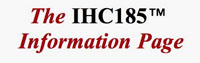
|
• Check Out Our... • • TWO Book Offer! • |
Welcome Aboard IHC185™  Internet Horology Club 185
Internet Horology Club 185  IHC185™ Discussion Site Main Page
IHC185™ Discussion Site Main Page  Horological Discussions, Questions and Answers
Horological Discussions, Questions and Answers  Pocket Watch Discussions
Pocket Watch Discussions  New York Institute of Photography, How to!!!
New York Institute of Photography, How to!!!
 Internet Horology Club 185
Internet Horology Club 185  IHC185™ Discussion Site Main Page
IHC185™ Discussion Site Main Page  Horological Discussions, Questions and Answers
Horological Discussions, Questions and Answers  Pocket Watch Discussions
Pocket Watch Discussions  New York Institute of Photography, How to!!!
New York Institute of Photography, How to!!!Go  | New Topic  | Find-Or-Search  | Notify  | Tools  | Reply to Post  |  |
| IHC Life Member |
PHOTOGRAPHING SMALL OBJECTS Shooting, adjusting light, cropping, sizing and fixing the color. Hi, My name is Patrick and I am member # 1616. I am a Graduate of “The New York Institute of Photography”. Although I graduated a long time ago, just on the brink of the new exciting digital world and have probably forgot more than I know, I was one of the first at the institute to start using a digital camera. I put up with a lot of resistance but insisted it was going to be a winner. Now I hear What’s a 35mm? People have never used one of any format size. They are still in use today and still produce very high resolution negatives especially in the larger formats. I still have my credentials. (PIC) Nuff said, Let’s get started. It really does not matter how many mega-pixels you camera is as I don’t think you are going to make 4 foot by 4 foot posters to send out. You are only concerned with 98% macro items here. Tools needed will be: Camera, with Macro, chip, batteries and ready to shoot. Mine is an old 6 MP Panasonic but even an old 1.5 will do the job for Macro photography. You don’t need 10 MP to take a 1 mega-pixel picture. Tripod (Maybe Good Will, or any major department store) Desktop model. Tripods are almost a must for close up work as the slightest movement causes blur even with a fast shutter speed. You will have to learn to use the timer to keep the camera steady during the shot. Lighting. (Local hardware) (I use three) The clamp on, goose necks work good as you can move them around. Tent (Optional) (Available on E Bay) Backdrop. Red, White, Black & Blue material, dull not shiny or reflective. Either hard surface or cloth. Stands & Props. (Jerry Kings watch stands are great for this) You can use Rodico clay too. SETTING UP THE CAMERA Mount it on the tripod, make sure it is set to Macro and the chip is in the camera, otherwise it will put the pictures in its internal memory. Place the item you wish to photograph on the material to be used for a backdrop and prop it up the way you want it. TURN THE FLASH “OFF”. If you can’t figure out how, place a piece of black tape over the flash but use a piece of paper against the lens so the tape, when removed won’t leave a sticky residue on the lens. ( In the near future, when you have time you can play with putting different shades of white paper over the flash and leaving it on as a substitute for the center light. The paper will defuse the flash. )I have a 16 inch tent but I rarely use it. Place all your lights on the object, 3 if you have them. I started with one and it just frustrated me due to shadows. One on each side and one overhead is my usual method. I move the lighting around until the shadows are all even and or negligible. You can play with the different built in colors of the light, Cool White, Daylight , Warm White and the others later. At this time we are not concerned about colors, only clarity and reflections. If you can still see reflections then move the object so it reflects at different angles. Not necessarily when you are satisfied, but when you have the best you can get out of the lighting you have, set the camera up at a close distance, but not to close, pre-focus it and then rock back in your chair and look everything over. As I said your satisfaction may not be met but it might be the best you will get with the given situation. Set the shutter timer for a low number of seconds, (Mine has 2 sec and 10 sec) push the trigger and let go of everything to avoid shake. I like to take at least two shots of every picture just to be sure I get at least one of them. If you have more than one item to photograph wait until you see if these turned out OK and then take the rest of the shots. Remember, right now we are only concerned with the clarity and any reflections. I might add here, that most people have a tendency to take the picture and then are too lazy to check it. When they see it on the computer and it is NOT good they only have to go back and start all over. Starting all over is a hassle so they just post it as it is and it is horrible. Now, let’s say it is clear but everything is yellow. Well you can read about how to set the white balance for your camera or you can say, gee, that’s clear. Now we put it into the editing program and fix it all up. This can all be done in three clicks of the mouse, four at the most, all in one program and all on the same page. Although I have a $700.00 dollar version of Photo Shop I rarely use it as I can get the same results, faster, out of Paint.net for free. It does not try to take over the digital world of my computer and is very user friendly. Here is how to download it, http://www.getpaint.net/download.html. We will take a break here because I know you are going to want to see what you just acquired. For the next session we will load and modify a picture you just took earlier. Place your camera’s chip in the card reader and call it up on the screen. Right click on the picture and choose “open with – paint.net”. When it appears, take a good look at it and figure out just what part of the picture you want to keep. You probably don’t care to have that tool rack showing in the background so you take it out. You do this by cropping the photo. Click on Tool in the upper left corner and then click on rectangle select. Next draw a box around, only the part you want to keep and then back up in the left corner click on Image and then select “Crop to selection”. You should now only have the part of the picture you wanted to keep. Now let’s adjust the lighting. Click on Adjustments and then on Auto level. Usually this will give a pretty good adjustment but occasionally it will be terrible. If you don’t like the results click on the Blue left facing arrow in the top row of the tool bar and this will restore the picture to its original properties. Then click on Brightness/Contrast, drag the box out of the way and move the bars until you get the best you can. You can also do this with Hue & Saturation. After you get it the best you can click on Image and then on resize. In the resize box, without touching anything or clicking on anything just type 600 and enter. This will resize the picture to a perfect size for IHC-185 posting. Now click save as and put the picture in your desired file. You can play with the eraser and the clone stamp and so on when you get time but for now you have the basics. Patrick 1616 Remember, It’s all in shadows, lighting and reflections. A $30.00 Pawn shop unit will take just as good a picture as a $3000.00 camera will. You do not need a bunch of Mega-pixels. It’s not the tool, it’s how you use it.  | ||
|
| IHC Member 1541 |
Thank you Patrick, that information is very helpful to me. | |||
|
| Railway Historian IHC Life Member Site Moderator |
Great advice Patrick, thank you. Larry | |||
|
Patrick I always wondered how the pros did it and you cleared up a lot of questions. Jeff | ||||
|
| Powered by Social Strata |
| Your request is being processed... |
|
Welcome Aboard IHC185™  Internet Horology Club 185
Internet Horology Club 185  IHC185™ Discussion Site Main Page
IHC185™ Discussion Site Main Page  Horological Discussions, Questions and Answers
Horological Discussions, Questions and Answers  Pocket Watch Discussions
Pocket Watch Discussions  New York Institute of Photography, How to!!!
New York Institute of Photography, How to!!!
 Internet Horology Club 185
Internet Horology Club 185  IHC185™ Discussion Site Main Page
IHC185™ Discussion Site Main Page  Horological Discussions, Questions and Answers
Horological Discussions, Questions and Answers  Pocket Watch Discussions
Pocket Watch Discussions  New York Institute of Photography, How to!!!
New York Institute of Photography, How to!!!©2002-2025 Internet Horology Club 185™ - Lindell V. Riddle President - All Rights Reserved Worldwide

